Lift AI integrates directly with Marketo to deliver real-time buyer intent scores for your website visitors. By combining Marketo’s Contact data with Lift AI’s behavioral scoring, you can identify high-intent leads and trigger personalized engagement quickly and automatically.
This guide walks you through the steps to connect Marketo with Lift AI. Setup takes about 15–20 minutes.
Requirements
Verify that the Installing User is an Admin with the ability to create API-only role, user, and LaunchPoint Service
- Create an API Only User Role (or confirm the existence of an existing one)
- Create an API only User (or confirm the existence of an existing one)
- Create a Custom Service for Lift AI
- Make note of the Client ID, Client Secret, and Workspace ID (Munchkin Account ID) as you will need these for the installation.
If Marketo is integrated with Salesforce:
- Confirm the Lift AI Custom Fields you want to receive
- Create the Lift AI custom fields in Salesforce on the Account, Lead, and Contact Objects
- Push the Lead Fields to Marketo
Create an API-Only Role
- Go to Admin → Security → Users & Roles → New Role
- Provide the API role name (used in Step 2)
- Select the appropriate API access permissions for this role
- Click "Create"

For more information, refer to Marketo’s official documentation.
Create an API-Only User
- Go to Admin → Security → Users & Roles → Users →Create API Only User
- Enter the information and check the API-Only User Box
- Under Roles, select the API Only Role (created in Step 1)
- Click "Create"

For more information, refer to Marketo’s official documentation.
Create a Custom Service
- Go to Admin → Integration → LaunchPoint → New → New Service
- Provide the following details:
- Display Name: (Lift AI Integration)
- Service: Custom
- Description: (Your preference)
- API Only User: Select the API only user created in Step 2
- Click "Create"
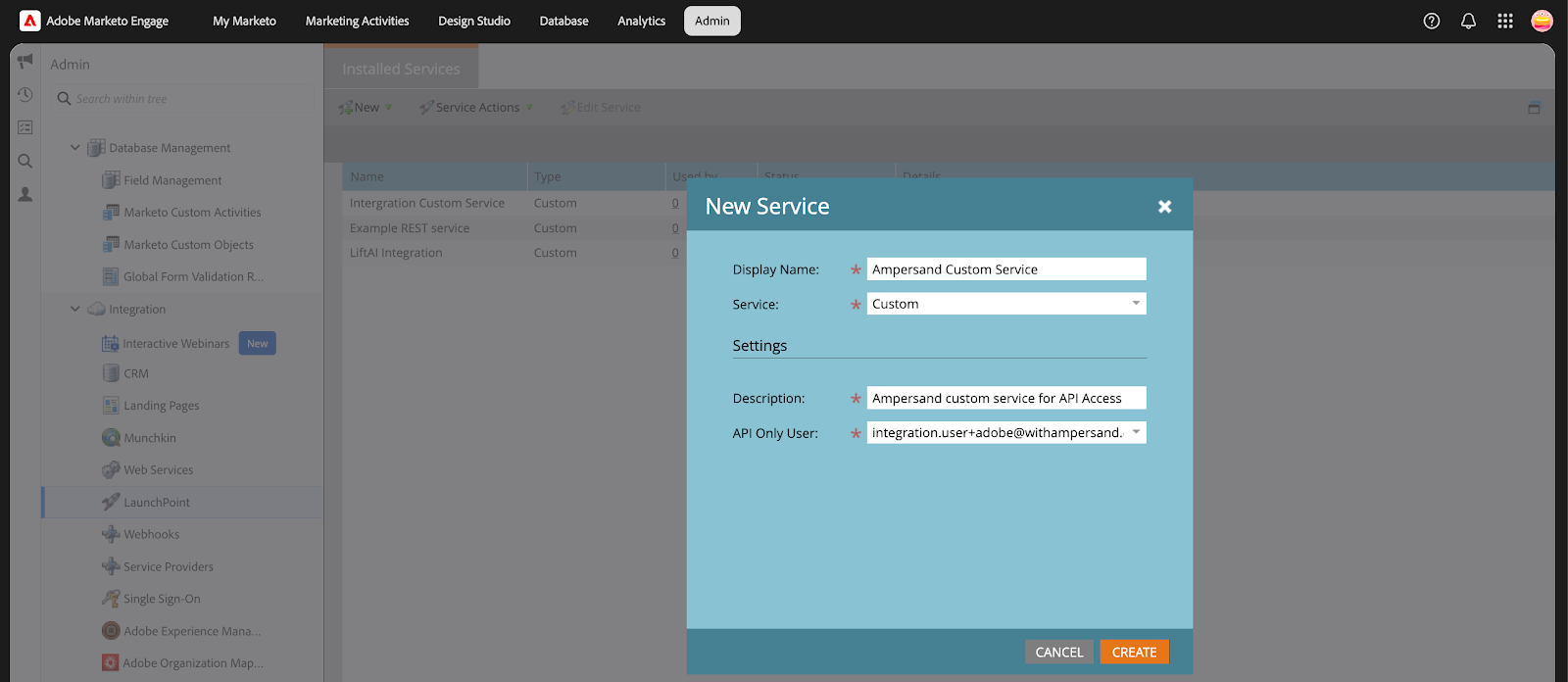
4. After creation, you can view the Client ID and Client Secret by clicking View Details.
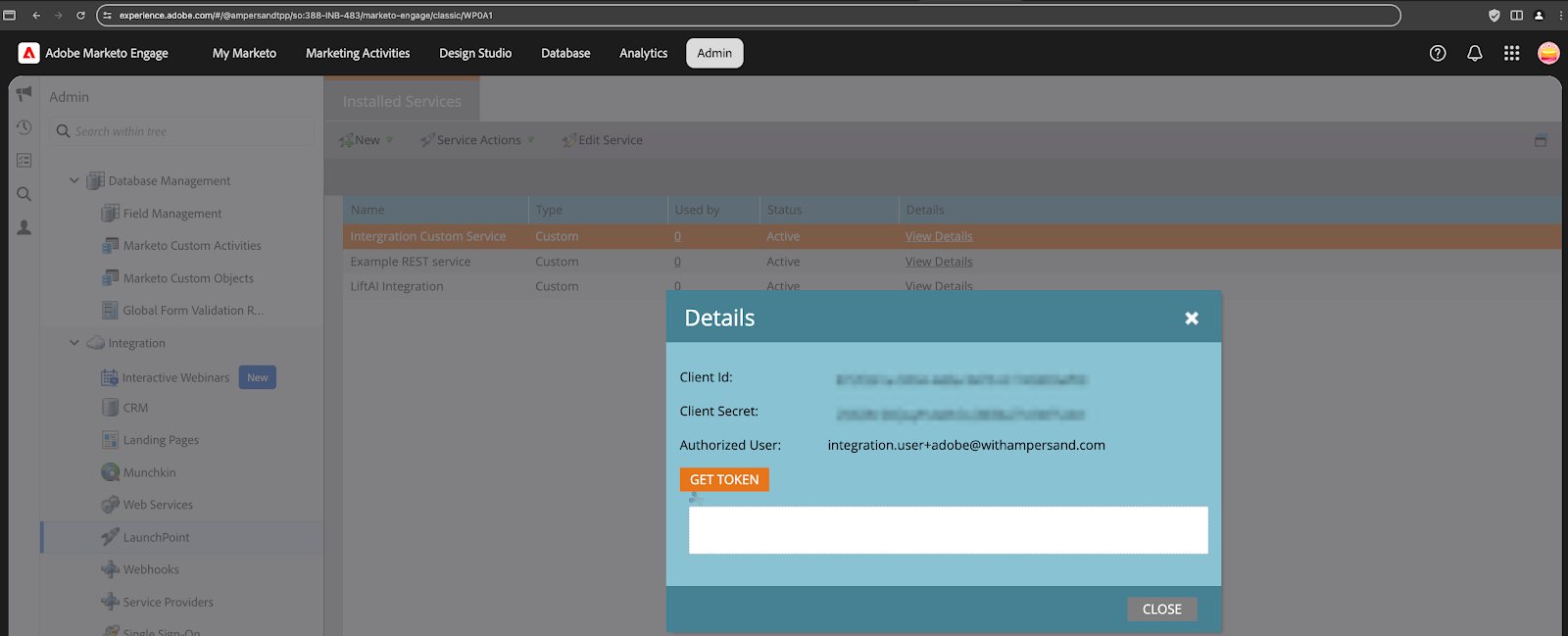
5. You will also need the workspaceId (Munchkin Account ID). This can be found under Admin → Integration → Munchkin.
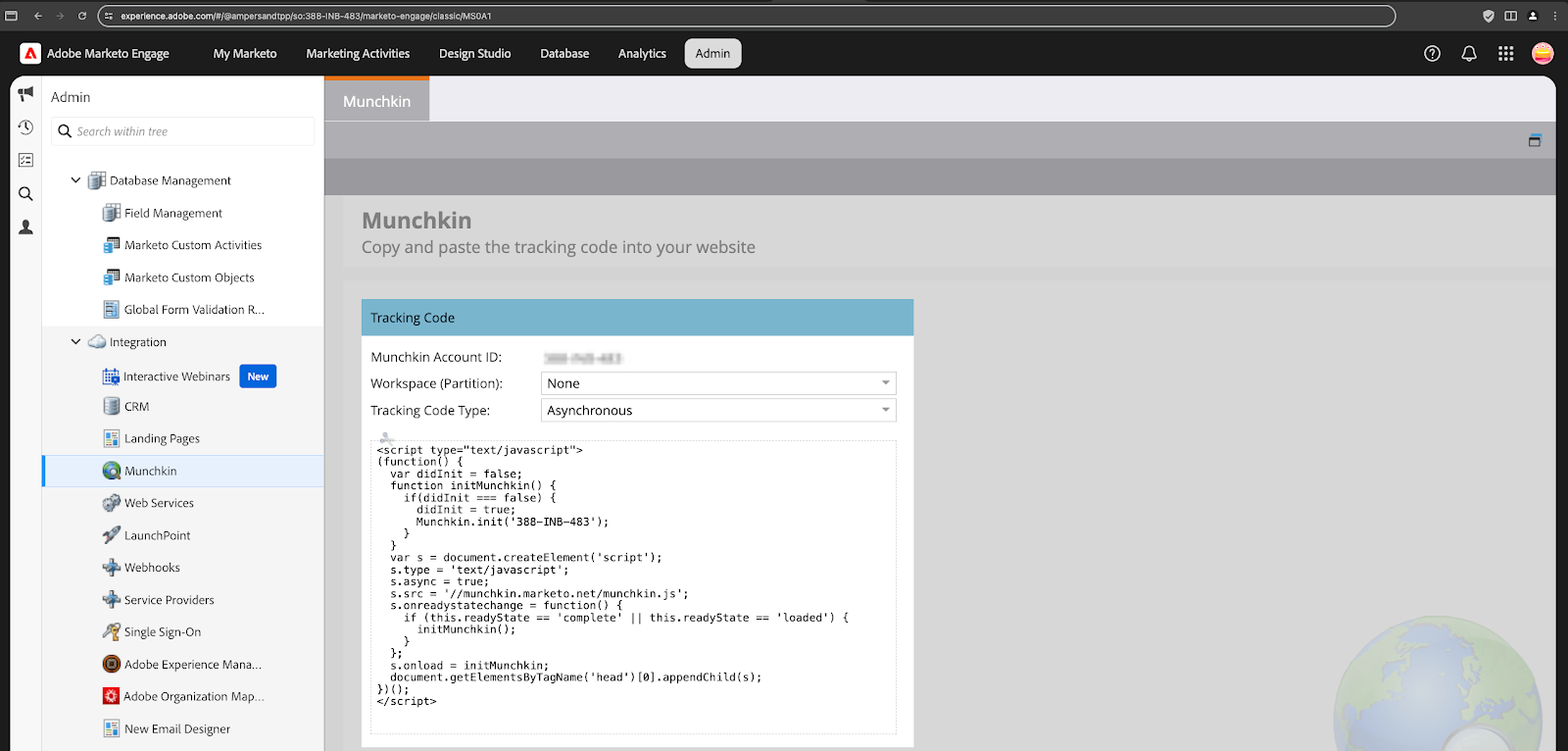
For more information, refer to Marketo’s official documentation.
Installing Lift AI Integration
Step 1. Create Your Lift AI Account (New Customers Only)
The first step is to set up your Lift AI account.
Login to the Lift AI App
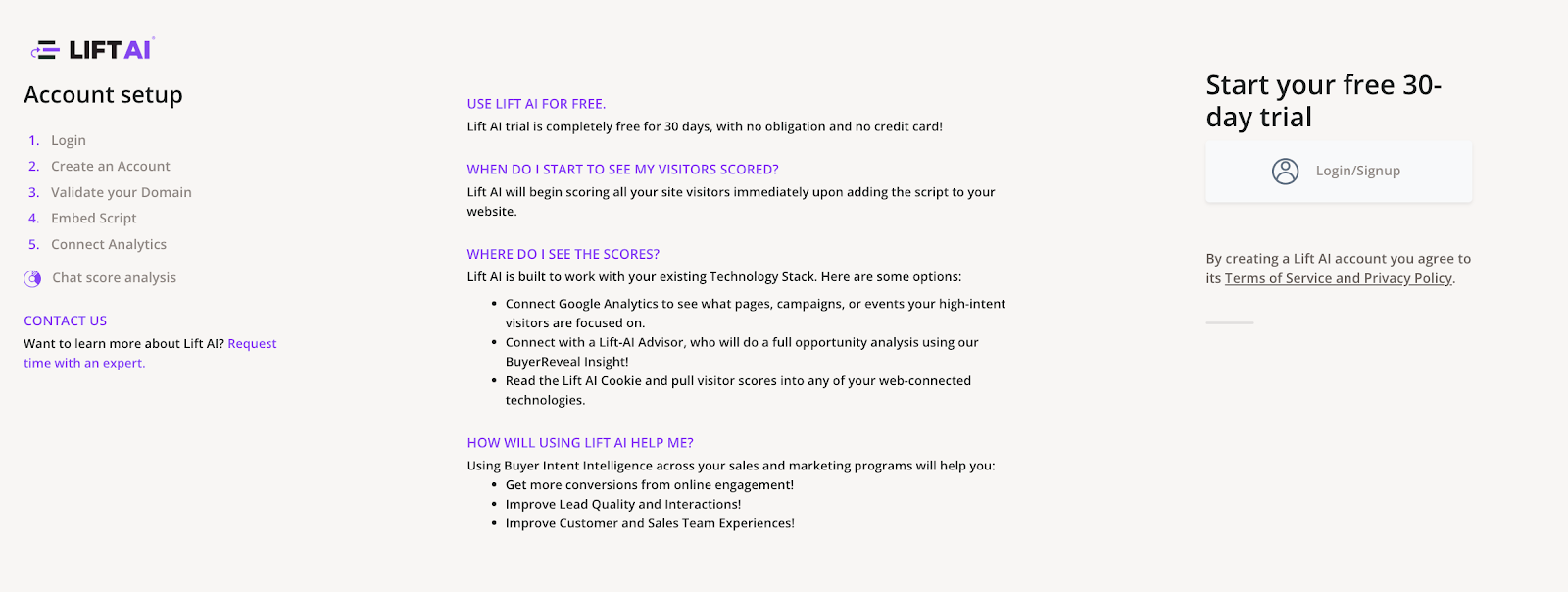
Step 2. Request Your Private Link & Integration Key
To get your private link, fill out this form. Please specify that you want to set up the Marketo App, and we will contact you within 1 business day with the details you need to get set up (or for existing customers, contact your Lift AI Client Success Manager to get this done).
Step 3. Connect Marketo To Lift AI
After clicking through the private link, paste in:
- Lift AI View ID (Private Lift AI Client ID)
- Client ID
- Client Secret
- REST API Endpoint
- Munchkin ID
Click Connect
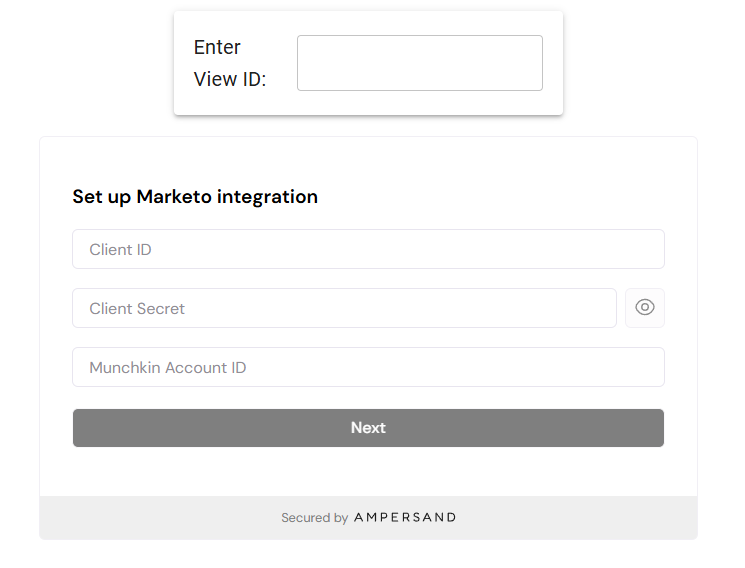
Step 4. Authorize the Fields and Scopes for the integration
Select the Marketo objects (Leads, Activities) to sync.
Review and authorize the specific fields Lift AI can read and write. All Lift AI data is written to custom fields, ensuring your existing data remains untouched. Click “Install” (this will change to a “Save” button for further use).

When you click on any object, the required fields will be shown on the right side.
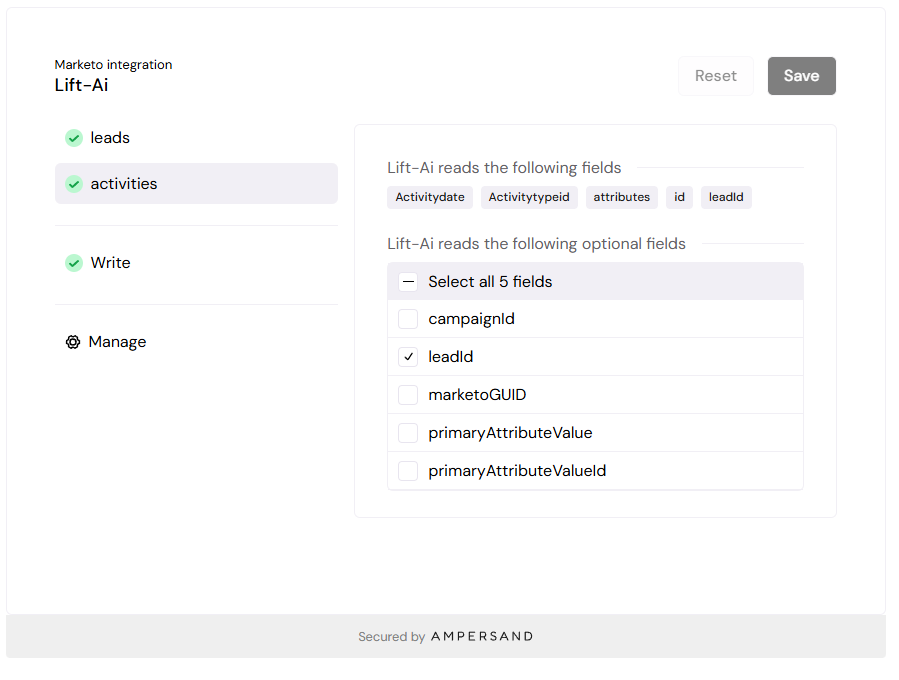

Discuss reporting and model advantages of sending us additional custom fields with your Lift AI Client Success Manager. These can be added at any time to provide valuable insights about your high-intent contacts and accounts.
Step 5. View & Verify you are receiving Lift AI Scores on Leads.
After connecting, Lift AI will begin syncing intent data to Marketo immediately, but the initial update may take up to 24 hours.

Step 6. Set up Lift AI Intent-Based Workflows or Lists
Use Lift AI’s intent scores to prioritize outreach, trigger workflows, and optimize your marketing campaigns accordingly.
About the Integration
Data Security
The Lift AI Integration will not read, capture, or store any Personally Identifiable Information (PII) in your Marketo Instance.
Data Access
Our integrations request access to the Contact, Account, and Opportunities objects, including custom fields. To update contacts and accounts with the Lift AI scores, we read these objects, collect and store associated Marketo IDs, Salesforce or Hubspot IDs and then accurately update these records.
Lead or Opportunity Data, including closed won, is used to improve the Buyer Intent Model by including these outcomes in your data set.
Lift AI will never overwrite standard company, contact, or opportunity fields.. All data we write to Marketo are in Custom Lift AI Fields. You have full control over the specific fields you want to allow in the Integration.
Data Frequency
Lift AI updates Marketo every 5 minutes; however, Marketo may add some time for its own processing..
API Limits
The integration is designed to minimize API calls, ensuring compliance with Marketo’s limits.



